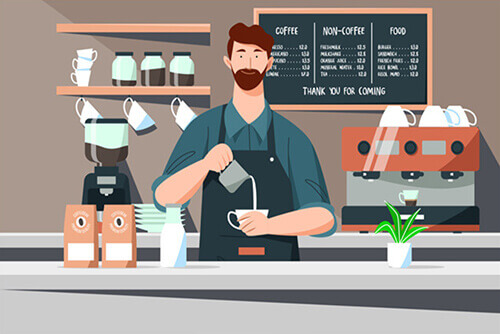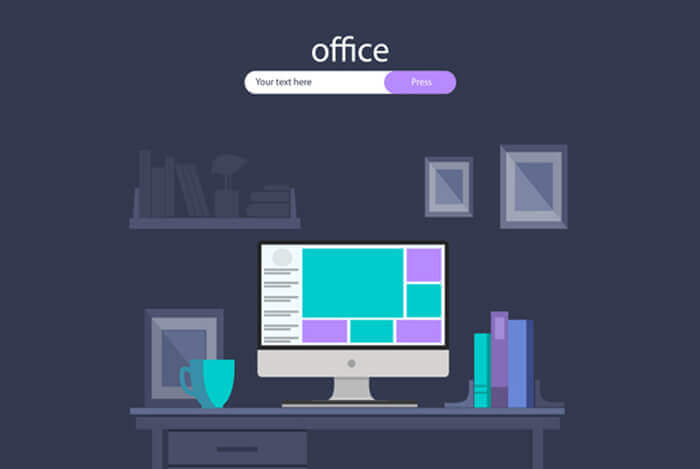搜索到
22
篇与
的结果
-
 shell脚本 目录shell种类 bash csh ksh zsh 基本语法定义和使用变量#!/bin/sh a="hello world" echo $a echo 'a is xiaxaiwen${a}'if elseif ....; then .... elif ....; then .... else .... fi [] 条件测试[] 中前后一定要加空格。shell常用命令命令说明echo将文字内容打印在屏幕上ls文件列表wc计算文件行数(-l),单词数(-w),字符数(-c)cp文件拷贝mv重命名文件或移动文件rm删除文件grep在文件内搜索字符串比如:grep 'searchstring' file.txtcut -b指定欲显示的文件内容范围,并将它们输出到标准输出设备比如:输出每行第5个到第9个字符cut -b5-9 file.txt,千万不要和cat命令混淆,这是两个完全不同的命令cat输出文件内容到标准输出设备(屏幕)上file得到文件类型read var提示用户输入,并将输入赋值给变量sort对 file.txt 文件中的行进行排序uniq删除文本文件中出现的行列比如: `sort file.txtuniq`expr进行数学运算,比如运行 expr 2 "+" 3 得到结果为 5find搜索文件比如:根据文件名搜索find . -name filename -printtee将数据输出到标准输出设备(屏幕) 和文件比如:`lstee outfile`basename返回不包含路径的文件名比如: basename /bin/tux 将返回 tuxdirname返回文件所在路径比如:dirname /bin/tux 将返回 /binhead输出文本文件开头几行tail输出文本文件末尾几行sedsed 是一个基本的查找替换程序。可以从标准输入(比如命令管道)读入文本,并将结果输出到标准输出(屏幕)。该命令采用正则表达式(见参考)进行搜索。不要和shell中的通配符相混淆。比如:将 linuxfocus 替换为 LinuxFocus :`cat text.file \sed 's/linuxfocus/LinuxFocus/' > newtext.file`awkawk 用来从文本文件中提取字段。缺省地,字段分割符是空格,可以使用 -F 指定其他分割符。`cat file.txt \awk -F, '{print $1 "," $3 }'这里我们使用 ,` 作为字段分割符,同时打印第一个和第三个字段。如果该文件内容如下: Adam Bor, 34, IndiaKerry Miller, 22, 该命令输出结果为:Adam Bor, IndiaKerry Miller, USAenv系统预设的环境变量shell变量类型shell变量名只能包含数字、字母和下划线。局部变量在脚本或命令中定义,仅在当前shell实例中有效。shell变量特殊变量特殊变量说明$0当前脚本的文件名$n传递给脚本或函数的参数。n 是一个数字,表示第几个参数。例如,第一个参数是$1,第二个参数是$2。$#传递给脚本或函数的参数个数。$*传递给脚本或函数的所有参数。$@传递给脚本或函数的所有参数。被双引号(" ")包含时,与 $* 稍有不同,下面将会讲到。$?上个命令的退出状态,或函数的返回值。$$当前Shell进程ID。对于 Shell 脚本,就是这些脚本所在的进程ID。条件语句操作符:操作符说明!!表示执行上一条指令!n表示执行命令历史中第n条指令*匹配零个或多个字符?匹配一个字符数值比较运算符:运算符说明-eq相等-ne不等-gt大于-lt小于-le小于等于-ge大于等于字符串比较运算符:运算符说明=相等!=不等-z空串-n非空串文件比较运算符:运算符说明-d目录-f文件-L链接-r可读-w可写-x可执行-s文件非空逻辑运算符:运算符说明-a逻辑与-o逻辑或!逻辑否反引号` 设置系统的命令输出到变量。echo * 以串行形式,打印当前整个目录。替换运算符${var_name:-def_Val} 如果变量var_name存在且为非null,返回该变量的值,否则返回默认值def-Val 注意var_name与:之间没有空格,:与-之间可以有空格。主要用途,如果变量未定义,则用默认值。${var_name:=val} 如果变量var_name存在且为非null,返回该变量的值,否则,把val的值赋给变量var_name,并返回var_name的值val。 注意var_name与:之间没有空格,:与=之间也不能有空格。${var_name:?message} 如果变量var_name存在且为非null,返回该变量的值,否则返回该变量的名字var_name:提示信息meesage,并退出当前命令或脚本。 注意 var_name 与 : 之间没有空格,: 与 ? 之间也不能有空格。${var_name:+val} 如果变量var_name存在且为非null,返回val,否则返回null。 注意 var_name 与 : 之间没有空格,: 与 + 之间也不能有空格。${#val_name} 返回变量长度。$(()) 算术运算操作。$((var1 opr var2)) 例如: $((5+1)) 只能是 + - * / 和 () 运算符,并且只能做整数运算。$() 命令代换,类似于反引号( ` ), 例如:echo $(date)。循环语句用法:for i in $pathfor i in `seq 1 9` for i in $(seq 1 9)for i in {a..z}for (( i=1; i<=10; i++ ))while [ $cnt -ge 0 ]until [ $cnt -lt 0 ]case语句name=`basename $0 .sh` case $1 in s|start) echo "start..." ;; stop) echo "stop ..." ;; reload) echo "reload..." ;; *) echo "Usage: $name [start|stop|reload]" exit 1 ;; esac exit 0*) 相当于其他语言中的 default 。除了 *) 模式,各个分支中 ;; 是必须的,;; 相当于其他语言中的 break。| 分割多个模式,相当于 orhelp 查看所有 bash 保留的关键词。readonly 定义变量只读。unset 删除变量。echo -e "Value of a is $a \n" 使转义字符\n生效,可以使用的转义符:\\ \a \b \f \n \r \t \v。${var} 变量本来的值。${var:-word} 如果变量 var 为空或已被删除(unset),那么返回 word,但不改变 var 的值。${var:=word} 如果变量 var 为空或已被删除(unset),那么返回 word,并将 var 的值设置为 word。${var:?message} 如果变量 var 为空或已被删除(unset),那么将消息 message 送到标准错误输出,可以用来检测变量 var 是否可以被正常赋值。若此替换出现在Shell脚本中,那么脚本将停止运行。${var:+word} 如果变量 var 被定义,那么返回 word,但不改变 var 的值。 val=`expr 2 + 2` 算数运算。echo ${#string} 获取字符串长度。echo ${string:1:4} 输出第1位到第4位的字符串(从0开始)。数组定义数组:array_name=(value0 value1 value2 value3) # 或者 array_name=( value0 value1 value2 value3 ) # 或者 array_name[0]=value0 array_name[1]=value1 array_name[2]=value2数组访问:# 获取数组的值 echo ${array_name[2]} # 获取数组的所有元素 echo ${array_name[*]} # 获取数组的所有元素 echo ${array_name[@]} # 获取数组个数 echo ${#array_name[@]} # 获取数组个数 echo ${#array_name[*]} # 获取数组单个元素的长度 echo ${#array_name[2]}重定向# 将stderr重定向到 file $ command 2 > file # 将stdin重定向到file $ command < file # 将stdout重定向到file $ command > file # 将stdout stderr都重定向到file $ command > file 2>&1 # 将stdin重定向到file1 stdout重定向到file2 $ command < file1 > file2-cp 表示cp命令报错了不会停止,继续执行下面的操作。@cp 终端中不会打印出命令的执行。declare-i 整型变量。-a 数组。-f 列出所有定义过的函数。-x 将声明的变量作为脚本的环境变量导出。shift 左移参数,shift 3表示$4变成$1 不带参数的话默认为 shift 1。字符串操作file=/dir1/dir2/dir3/my.file.txt ${file#*/} # 删掉第一个 / 及其左边的字符串:dir1/dir2/dir3/my.file.txt ${file##*/} # 删掉最后一个 / 及其左边的字符串:my.file.txt ${file#*.} # 删掉第一个 . 及其左边的字符串:file.txt ${file##*.} # 删掉最后一个 . 及其左边的字符串:txt ${file%/*} # 删掉最后一个 / 及其右边的字符串:/dir1/dir2/dir3 ${file%%/*} # 删掉第一个 / 及其右边的字符串:(空值) ${file%.*} # 删掉最后一个 . 及其右边的字符串:/dir1/dir2/dir3/my.file ${file%%.*} # 删掉第一个 . 及其右边的字符串:/dir1/dir2/dir3/my ${file:0:5} # 提取最左边的5个字节:/dir1 ${file:5:5} # 提取第5个字节右边的连续5个字节:/dir2 ${file/dir/path} # 将第一个 dir 替换为 path:/path1/dir2/dir3/my.file.txt ${file//dir/path} # 将全部 dir 替换为path:/path1/path2/path3/my.file.txt ${#file}: # 计算字符串长度:27记忆的方法为:# 是 去掉左边(键盘上 # 在 $ 的左边)。% 是去掉右边(键盘上 % 在 $ 的右边)。单一符号是最小匹配;两个符号是最大匹配。命令中出现的双横杆是什么:--双横杆 -- 是为了告诉命令,后面的内容不是命令参数,标识命令参数结束(marks the end of options),比如我要生成一个名为 -f 的文件:# 使用该命令会保存 $ touch -f usage: touch [-A [-][[hh]mm]SS] [-acfhm] [-r file] [-t [[CC]YY]MMDDhhmm[.SS]] file ... # 加双横杆 $ touch -- -f # 查看生成的文件 $ ll -rw-r--r-- 1 xxw staff 0B 9 29 17:43 -f参考:https://unix.stackexchange.com/questions/11376/what-does-double-dash-mean .
shell脚本 目录shell种类 bash csh ksh zsh 基本语法定义和使用变量#!/bin/sh a="hello world" echo $a echo 'a is xiaxaiwen${a}'if elseif ....; then .... elif ....; then .... else .... fi [] 条件测试[] 中前后一定要加空格。shell常用命令命令说明echo将文字内容打印在屏幕上ls文件列表wc计算文件行数(-l),单词数(-w),字符数(-c)cp文件拷贝mv重命名文件或移动文件rm删除文件grep在文件内搜索字符串比如:grep 'searchstring' file.txtcut -b指定欲显示的文件内容范围,并将它们输出到标准输出设备比如:输出每行第5个到第9个字符cut -b5-9 file.txt,千万不要和cat命令混淆,这是两个完全不同的命令cat输出文件内容到标准输出设备(屏幕)上file得到文件类型read var提示用户输入,并将输入赋值给变量sort对 file.txt 文件中的行进行排序uniq删除文本文件中出现的行列比如: `sort file.txtuniq`expr进行数学运算,比如运行 expr 2 "+" 3 得到结果为 5find搜索文件比如:根据文件名搜索find . -name filename -printtee将数据输出到标准输出设备(屏幕) 和文件比如:`lstee outfile`basename返回不包含路径的文件名比如: basename /bin/tux 将返回 tuxdirname返回文件所在路径比如:dirname /bin/tux 将返回 /binhead输出文本文件开头几行tail输出文本文件末尾几行sedsed 是一个基本的查找替换程序。可以从标准输入(比如命令管道)读入文本,并将结果输出到标准输出(屏幕)。该命令采用正则表达式(见参考)进行搜索。不要和shell中的通配符相混淆。比如:将 linuxfocus 替换为 LinuxFocus :`cat text.file \sed 's/linuxfocus/LinuxFocus/' > newtext.file`awkawk 用来从文本文件中提取字段。缺省地,字段分割符是空格,可以使用 -F 指定其他分割符。`cat file.txt \awk -F, '{print $1 "," $3 }'这里我们使用 ,` 作为字段分割符,同时打印第一个和第三个字段。如果该文件内容如下: Adam Bor, 34, IndiaKerry Miller, 22, 该命令输出结果为:Adam Bor, IndiaKerry Miller, USAenv系统预设的环境变量shell变量类型shell变量名只能包含数字、字母和下划线。局部变量在脚本或命令中定义,仅在当前shell实例中有效。shell变量特殊变量特殊变量说明$0当前脚本的文件名$n传递给脚本或函数的参数。n 是一个数字,表示第几个参数。例如,第一个参数是$1,第二个参数是$2。$#传递给脚本或函数的参数个数。$*传递给脚本或函数的所有参数。$@传递给脚本或函数的所有参数。被双引号(" ")包含时,与 $* 稍有不同,下面将会讲到。$?上个命令的退出状态,或函数的返回值。$$当前Shell进程ID。对于 Shell 脚本,就是这些脚本所在的进程ID。条件语句操作符:操作符说明!!表示执行上一条指令!n表示执行命令历史中第n条指令*匹配零个或多个字符?匹配一个字符数值比较运算符:运算符说明-eq相等-ne不等-gt大于-lt小于-le小于等于-ge大于等于字符串比较运算符:运算符说明=相等!=不等-z空串-n非空串文件比较运算符:运算符说明-d目录-f文件-L链接-r可读-w可写-x可执行-s文件非空逻辑运算符:运算符说明-a逻辑与-o逻辑或!逻辑否反引号` 设置系统的命令输出到变量。echo * 以串行形式,打印当前整个目录。替换运算符${var_name:-def_Val} 如果变量var_name存在且为非null,返回该变量的值,否则返回默认值def-Val 注意var_name与:之间没有空格,:与-之间可以有空格。主要用途,如果变量未定义,则用默认值。${var_name:=val} 如果变量var_name存在且为非null,返回该变量的值,否则,把val的值赋给变量var_name,并返回var_name的值val。 注意var_name与:之间没有空格,:与=之间也不能有空格。${var_name:?message} 如果变量var_name存在且为非null,返回该变量的值,否则返回该变量的名字var_name:提示信息meesage,并退出当前命令或脚本。 注意 var_name 与 : 之间没有空格,: 与 ? 之间也不能有空格。${var_name:+val} 如果变量var_name存在且为非null,返回val,否则返回null。 注意 var_name 与 : 之间没有空格,: 与 + 之间也不能有空格。${#val_name} 返回变量长度。$(()) 算术运算操作。$((var1 opr var2)) 例如: $((5+1)) 只能是 + - * / 和 () 运算符,并且只能做整数运算。$() 命令代换,类似于反引号( ` ), 例如:echo $(date)。循环语句用法:for i in $pathfor i in `seq 1 9` for i in $(seq 1 9)for i in {a..z}for (( i=1; i<=10; i++ ))while [ $cnt -ge 0 ]until [ $cnt -lt 0 ]case语句name=`basename $0 .sh` case $1 in s|start) echo "start..." ;; stop) echo "stop ..." ;; reload) echo "reload..." ;; *) echo "Usage: $name [start|stop|reload]" exit 1 ;; esac exit 0*) 相当于其他语言中的 default 。除了 *) 模式,各个分支中 ;; 是必须的,;; 相当于其他语言中的 break。| 分割多个模式,相当于 orhelp 查看所有 bash 保留的关键词。readonly 定义变量只读。unset 删除变量。echo -e "Value of a is $a \n" 使转义字符\n生效,可以使用的转义符:\\ \a \b \f \n \r \t \v。${var} 变量本来的值。${var:-word} 如果变量 var 为空或已被删除(unset),那么返回 word,但不改变 var 的值。${var:=word} 如果变量 var 为空或已被删除(unset),那么返回 word,并将 var 的值设置为 word。${var:?message} 如果变量 var 为空或已被删除(unset),那么将消息 message 送到标准错误输出,可以用来检测变量 var 是否可以被正常赋值。若此替换出现在Shell脚本中,那么脚本将停止运行。${var:+word} 如果变量 var 被定义,那么返回 word,但不改变 var 的值。 val=`expr 2 + 2` 算数运算。echo ${#string} 获取字符串长度。echo ${string:1:4} 输出第1位到第4位的字符串(从0开始)。数组定义数组:array_name=(value0 value1 value2 value3) # 或者 array_name=( value0 value1 value2 value3 ) # 或者 array_name[0]=value0 array_name[1]=value1 array_name[2]=value2数组访问:# 获取数组的值 echo ${array_name[2]} # 获取数组的所有元素 echo ${array_name[*]} # 获取数组的所有元素 echo ${array_name[@]} # 获取数组个数 echo ${#array_name[@]} # 获取数组个数 echo ${#array_name[*]} # 获取数组单个元素的长度 echo ${#array_name[2]}重定向# 将stderr重定向到 file $ command 2 > file # 将stdin重定向到file $ command < file # 将stdout重定向到file $ command > file # 将stdout stderr都重定向到file $ command > file 2>&1 # 将stdin重定向到file1 stdout重定向到file2 $ command < file1 > file2-cp 表示cp命令报错了不会停止,继续执行下面的操作。@cp 终端中不会打印出命令的执行。declare-i 整型变量。-a 数组。-f 列出所有定义过的函数。-x 将声明的变量作为脚本的环境变量导出。shift 左移参数,shift 3表示$4变成$1 不带参数的话默认为 shift 1。字符串操作file=/dir1/dir2/dir3/my.file.txt ${file#*/} # 删掉第一个 / 及其左边的字符串:dir1/dir2/dir3/my.file.txt ${file##*/} # 删掉最后一个 / 及其左边的字符串:my.file.txt ${file#*.} # 删掉第一个 . 及其左边的字符串:file.txt ${file##*.} # 删掉最后一个 . 及其左边的字符串:txt ${file%/*} # 删掉最后一个 / 及其右边的字符串:/dir1/dir2/dir3 ${file%%/*} # 删掉第一个 / 及其右边的字符串:(空值) ${file%.*} # 删掉最后一个 . 及其右边的字符串:/dir1/dir2/dir3/my.file ${file%%.*} # 删掉第一个 . 及其右边的字符串:/dir1/dir2/dir3/my ${file:0:5} # 提取最左边的5个字节:/dir1 ${file:5:5} # 提取第5个字节右边的连续5个字节:/dir2 ${file/dir/path} # 将第一个 dir 替换为 path:/path1/dir2/dir3/my.file.txt ${file//dir/path} # 将全部 dir 替换为path:/path1/path2/path3/my.file.txt ${#file}: # 计算字符串长度:27记忆的方法为:# 是 去掉左边(键盘上 # 在 $ 的左边)。% 是去掉右边(键盘上 % 在 $ 的右边)。单一符号是最小匹配;两个符号是最大匹配。命令中出现的双横杆是什么:--双横杆 -- 是为了告诉命令,后面的内容不是命令参数,标识命令参数结束(marks the end of options),比如我要生成一个名为 -f 的文件:# 使用该命令会保存 $ touch -f usage: touch [-A [-][[hh]mm]SS] [-acfhm] [-r file] [-t [[CC]YY]MMDDhhmm[.SS]] file ... # 加双横杆 $ touch -- -f # 查看生成的文件 $ ll -rw-r--r-- 1 xxw staff 0B 9 29 17:43 -f参考:https://unix.stackexchange.com/questions/11376/what-does-double-dash-mean . -
 git使用说明 git 使用说明git操作笔记,初级使用教程请参考 git cheatsheet 。添加文件git add .删除文件git rm .提交改动到本地git commit -m "first commit"上传改动到服务器git push列出当前分支git branch列出所有分支,包括远程分支git branch -a从已有的分支创建新的分支(如从master分支),创建一个dev分支git checkout -b dev从服务器拉取分支到本地分支git pull origin gh-pages:gh-pages需要本地没有gh-pages分支,否则会提示已拒绝上传本地分支到远程分支git branch --set-upstream-to=gh-pages git push origin gh-pagesgerrit如何修改一个commit:先在一个干净的repo里面把这一个commit 拉取下来:git fetch ssh://xxx@xxxx/xxx/xxx refs/changes/20/190820/6 && cherry-pick FETCH_HEAD具体指令需要看gerrit网页右上角:此时git status 当前是有y一个commit的,git log也能看到log。修改代码,然后提交到本地。git add #使用 --amend 重新更新这个commit信息。 git commit --amendpush到gerrit需要指定具体push到哪个idgit push origin HEAD:refs/changes/<change id>附录git cheatsheetGitlab 官方提供的 git cheatsheet 。
git使用说明 git 使用说明git操作笔记,初级使用教程请参考 git cheatsheet 。添加文件git add .删除文件git rm .提交改动到本地git commit -m "first commit"上传改动到服务器git push列出当前分支git branch列出所有分支,包括远程分支git branch -a从已有的分支创建新的分支(如从master分支),创建一个dev分支git checkout -b dev从服务器拉取分支到本地分支git pull origin gh-pages:gh-pages需要本地没有gh-pages分支,否则会提示已拒绝上传本地分支到远程分支git branch --set-upstream-to=gh-pages git push origin gh-pagesgerrit如何修改一个commit:先在一个干净的repo里面把这一个commit 拉取下来:git fetch ssh://xxx@xxxx/xxx/xxx refs/changes/20/190820/6 && cherry-pick FETCH_HEAD具体指令需要看gerrit网页右上角:此时git status 当前是有y一个commit的,git log也能看到log。修改代码,然后提交到本地。git add #使用 --amend 重新更新这个commit信息。 git commit --amendpush到gerrit需要指定具体push到哪个idgit push origin HEAD:refs/changes/<change id>附录git cheatsheetGitlab 官方提供的 git cheatsheet 。 -
 flex ㈠ 标题布局题目:标题居中且超长打点,标题左右包含若干图标。图片解答:⑴ 标题居中,必须控制左右距离相等,即典型的左中右结构。图片常见做法是使用绝对布局,标题左右设置相同边距(margin 或 padding),左右图标使用绝对布局(position: absolute)盖在标题左右边距上。需要注意的是标题容器需要设置为相对布局(position: relative),作为左右图标的锚点。图片更优雅的做法是通过 flexbox 布局,左右固定宽度,剩余空间都是中间的,即弹性伸缩属性设置为自动(flex: auto),等同于 flex: 1 1 auto。其中 flex-grow 为 1 意味着空间富余可以扩展,flex-shrink 为 1 意味着空间不够可以收缩,flex-basis 为 auto 意味着使用 width 或 height 显示设置的宽高(主轴方向横向则取宽度,纵向则取高度),没有设置则使用内容的宽高。图片⑵ 标题超长打点,需要设置不换行(white-space: nowrap)、溢出隐藏(overflow: hidden) 和文本溢出打点(text-overflow: ellipsis)。⑶ 左右图标布局,常见的做法准确计算边距使得刚好左侧左对齐,右侧右对齐。但更优雅的做法还是 flexbox 布局,把计算的事“甩”给弹性布局,直接左侧主轴方向正方向(flex-direction: row,默认值),右侧主轴方向反方向(flex-direction: row-reverse)。图片㈡ 左右布局题目:左侧若干图标从左到右依次排放,最后一个图标靠最右侧放置。图片解答:有三种解题方法,除了上面的绝对布局和弹性伸缩属性设置为自动外,还更简单的方案,就是在flexbox布局中设置左边为自动(margin-left: auto)。图片㈢ 均分布局题目:不同内容宽度的子元素均分空间(下图绿蓝红为子元素,其中深色为内容区,浅色为扩展富余空间)。解答:众所周知,自动弹性伸缩(flex: auto)只能扩展富余空间而非整体空间,上题我们很容易且好像也只能做到如下效果:图片均分空间做不到?答案必须是“No”。flex: auto 全称是 flex: 1 1 auto,其中最后一位是 flex-basis,即弹性基准大小,默认是内容大小。那么内容大小能不能设置为0?答案曰之“能”。直接上代码:图片㈣ 跟随布局题目:图标始终紧紧跟随在标题后面,当标题内容超长时,图标仍然显示,标题文本可以超长打点。解答:这问题也太水了吧?整个标题设置为弹性布局,文本伸缩属性使用默认值(flex: initial,即 flex: 0 1 auto,空间富余不伸展但空间不足要收缩),设置超长打点(overflow: hidden; text-overflow: ellipsis;),图标放标题右侧即可。图片这里多说一句,细心的小伙伴发现,上面超长打点没有设置不换行(white-space: nowrap)。为啥超长了不是另起一行?因为div标签默认块布局(display: block),本身就是不换行的,如果布局属性换成了弹性布局,则需要像标题布局一样设置不换行。等等,这道题“水”怎么说?之所以有这道题,是因为我延用了 Android 的布局思维(我从 Android 转 Web 不久),标题跟随不截断在 App 中首页和列表页随处可见,自然 Android 也需要实现该功能。但 Android 里面如果要超长打点,就必须限定宽度,常规写法是文本宽度为0,自适应占用其他控件布局后剩下的富余空间(LinearLayout# layout_width: 0; layout_weight: 1; ),因为 Android 支持的布局限制,使得该题变得有点意思了。如果带入到前端,假设伸缩属性只能设置为即伸展又收缩(flex: auto),如何实现标题跟随不截断?先直接改下上面代码看看具象效果。那么,问题来了?在文本未超长时,图标不跟随了...让我们看看 Android 上面的效果,下面图示红框圈起来的 2 个区域,区域 1 和上面 Web 实现类似,文本控件宽度为 0 权重为 1(android:layout_width="0px" android:layout_weight="1"),在文本较短时直接扩展了富余空间撑大了,导致图标右对齐而不是跟随。图片这里用到一个“小妙招”,文本控件属性不变,但是文本和图标控件再包一层横向线性布局自适应宽度(android:layout_width="wrap_content"),这样就能确保文本较短时不会撑大。因为父控件为自适应宽度,没有额外的富余空间且最大空间受自己父控件约束,效果即区域 2。上述思路来源于原美团同事袁件在 2015 年的分享,这个解题思路之所以念念不忘,主要是有点像脑筋急转弯,记住了也就会了,要是硬想可能很难想出来。当然了,一般这种情况通过自定义布局就能简单实现,主旨就是先算其他控件大小,如果当前宽度过长则只占据剩下空间,否则正常自身宽度。同样方法照搬到 Web 是否可以?让我们来试试,文本控件自动伸缩,Android 设置属性为 layout_width="0px" 和 layout_weight="1",等同于 Web 设置为 flex: auto。在文本和图标外包了一层自适应宽度的横向线性布局,Android 设置属性为 layout_width="wrap_content",等同于 Web 设置为(width: 100%; max-width: min-content; )或(width: min-content; max-width: 100%;),即宽度为内容大小和父组件大小中最小值。划重点,通过同时设置 width 和 max-width 使得宽度在短内容时跟随,在长内容时打点,本身也是“小妙招”,正常很少两个同时使用。认同的小伙伴有必要记一下。为啥我绕这么大的圈子讲一个 Web 上舍易求难的问题,主要是通过 Web 实践检验已有的 Android 经验,逻辑大同小异必然实现殊途同归,同时多场景对比,加强自己对弹性布局的理解。㈣ 父子宽度约束探究题目:父组件宽度固定(width: 200px),组件设置为弹性布局(display: flex),里面子组件是文本和图标。图片在文本长度超出时,组件宽度是超长的内容宽度(下图中标号 1)还是父组件宽度(下图中标号 2)?解答:结论先行,实测答案时标号 2。咋一看,弹性组件容器没有设置宽度,感觉其宽度应该就是内容宽度,既然内容超长,那么背景色肯定和内容一样。既然和想的不一样,查一下 CSS 官方文档,width 不显示设置时使用默认值 auto,auto 在文档中的解释是“浏览器将会为指定的元素计算并选择一个宽度。”不过感觉说了和没说一样,到底是怎么一个计算算法也没有讲。实测发现 auto 对应的是父组件大小,即背景色覆盖区域只是父组件范围。那么如果我们要做到组件宽度是超长内容宽度呢?这是一道送分题,直接设置宽度为内容大小(width: min-content)即可。不过我在实测中发现,还有另外一个方法,将父组件设置为弹性布局也能达到同样效果。逻辑上说,不显示设置宽度则取默认值 auto,即父组件大小,父组件不管是否是弹性布局,大小已经显示指定了,但实际影响了组件宽度?至于为什么是这样,现在的我的确不知道,问题留给未来的自己,或者屏幕前的你来回答。㈤ 空间无限缩小好奇心来自于看到官方文档 《flex 布局的基本概念》中的“如果有太多元素超出容器,它们会溢出而不会换行。”太多不是会压缩么,对于弹性默认属性(flex: initial,即 flex: 0 1 auto,不扩展只收缩),怎么会是溢出?我自己复制黏贴了一堆文本,发现竟然真是溢出?如下图。给我整不会了...后来在和同事永健的沟通下,得知当组件宽度被收缩到最小内容大小时就不再收缩,文本本身大小即最小内容大小,可以通过最小宽度(min-width)设置内容大小。至此,真相终于大白了。顺便吹毛求疵一下,官方文档写得还是不严谨,引起了不必要的误解。附 Web Demo Html 源码:<meta charset="utf-8"> <title>flex Demo</title> <style type="text/css"> body { font-size: 32px; }<!-- 标题栏布局 --> <div style="width: 640px; height: 100px; display: flex; align-items: center; margin: 30px; border: 3px solid black; background-color: #fed9a1;"> <div style="width: 100px; display: flex; padding: 0 15px;"> <div> ? </div> </div> <div style="flex: auto; margin: 0 10px; white-space: nowrap; overflow: hidden; text-overflow: ellipsis;"> 标题标题标题标题标题标题标题标题标题</div> <div style="width: 100px; display: flex; flex-direction: row-reverse; justify-content: space-between; padding: 0 15px;"> <div>...</div> <div>?</div> </div> </div> <!-- 绝对定位方式实现左中右布局 --> <div style="width: 640px; height: 100px; position: relative; margin: 30px; border: 3px solid black; background-color: #fed9a1;"> <div style="width: 100px; height: 100px; position: absolute; top: 0; left: 0; background-color: #96D149;"></div> <div style="height: 100px; padding: 0 100px; background-color: #5976B3;"></div> <div style="width: 100px; height: 100px; position: absolute; top: 0; right: 0; background-color: #eb7b88;"> </div> </div> <!-- flex布局伸缩属性设置为自动实现左中右布局 --> <div style="width: 640px; height: 100px; display: flex; margin: 30px; border: 3px solid black; background-color: #fed9a1;"> <div style="width: 100px; background-color: #96D149;"></div> <div style="flex: auto; background-color: #5976B3;"></div> <div style="width: 100px; background-color: #eb7b88;"> </div> </div> <!-- ⑴ 绝对定位方式实现左右布局--> <div style="width: 640px; height: 100px; position: relative; margin: 30px; border: 3px solid black; background-color: #fed9a1;"> <div style="width: 100px; height: 100px; display: inline-block; line-height: 100px; text-align: center;">? </div> <div style="width: 100px; height: 100px; display: inline-block; line-height: 100px; text-align: center;">? </div> <div style="width: 100px; height: 100px; display: inline-block; line-height: 100px; text-align: center;">? </div> <div style="width: 100px; height: 100px; position: absolute; top: 0; right: 0; display: inline-block; line-height: 100px; text-align: center;"> ?</div> </div> <!-- ⑵ flex布局伸缩属性设置为自动实现左右布局--> <div style="width: 640px; height: 100px; display: flex; margin: 30px; border: 3px solid black; background-color: #fed9a1;"> <div style="width: 100px; height: 100px; line-height: 100px; text-align: center;">? </div> <div style="width: 100px; height: 100px; line-height: 100px; text-align: center;">? </div> <div style="width: 100px; height: 100px; line-height: 100px; text-align: center;">? </div> <!-- 空div延长可用空间使得最后一个元素靠右--> <div style="flex: auto;"></div> <div style="width: 100px; height: 100px; line-height: 100px; text-align: center;"> ?</div> </div> <!-- ⑶ flex布局左边距设置为自动实现左右布局--> <div style="width: 640px; height: 100px; display: flex; margin: 30px; border: 3px solid black; background-color: #fed9a1;"> <div style="width: 100px; height: 100px; line-height: 100px; text-align: center;">?</div> <div style="width: 100px; height: 100px; line-height: 100px; text-align: center;">?</div> <div style="width: 100px; height: 100px; line-height: 100px; text-align: center;">?</div> <div style="width: 100px; height: 100px; line-height: 100px; text-align: center; margin-left: auto;">?</div> </div> <!-- 均分布局设置 flex: 1 0 0 实现不同内容宽度子元素均分空间 --> <div style="width: 640px; height: 100px; display: flex; margin: 30px; border: 3px solid black; background-color: #fed9a1;"> <div style="flex: 1 0 0; background-color: #96D149; margin: 5px;"> <div style="width: 50px; line-height: 90px; background-color: #729d39; text-align: center;"> 1</div> </div> <div style="flex: 1 0 0; background-color: #5976B3; margin: 5px;"> <div style="width: 100px; line-height: 90px; background-color: #486092; text-align: center;"> 2</div> </div> <div style="flex: 1 0 0; background-color: #eb7b88; margin: 5px;"> <div style="width: 150px; line-height: 90px; background-color: #a8545e; text-align: center;"> 3</div> </div> </div> <!-- 设置flex: auto 只能均分富余空间 --> <div style="width: 640px; height: 100px; display: flex; margin: 30px; border: 3px solid black; background-color: #fed9a1;"> <div style="flex: auto; background-color: #96D149; margin: 5px;"> <div style="width: 50px; line-height: 90px; background-color: #729d39; text-align: center;"> 1</div> </div> <div style="flex: auto; background-color: #5976B3; margin: 5px;"> <div style="width: 100px; line-height: 90px; background-color: #486092; text-align: center;"> 2</div> </div> <div style="flex: auto; background-color: #eb7b88; margin: 5px;"> <div style="width: 150px; line-height: 90px; background-color: #a8545e; text-align: center;"> 3</div> </div> </div> <!-- 图标跟随且不截断布局 flex: initial,即 flex: 0 1 auto --> <div style="width: 640px; height: 100px; display: flex; align-items: center; margin: 30px; border: 3px solid black; background-color: #fed9a1;"> <div style="flex: 0 1 auto; overflow: hidden; text-overflow: ellipsis; margin: 5px;">1234567890</div> <span>?</span> <span style="margin: 5px;">?</span> </div> <div style="width: 640px; height: 100px; display: flex; align-items: center; margin: 30px; border: 3px solid black; background-color: #fed9a1;"> <span style="flex: 0 1 auto; overflow: hidden; text-overflow: ellipsis; margin-left: 10px;"> 1234567890123456789012345678901234567890</span> <span>?</span> <span style="margin: 5px;">?</span> </div> <!-- 图标跟随且不截断布局:仅伸展不收缩(flex: auto) --> <div style="width: 640px; height: 100px; display: flex; align-items: center; margin: 30px; border: 3px solid black; background-color: #fed9a1;"> <span style="flex: auto; overflow: hidden; text-overflow: ellipsis; margin: 5px;">1234567890</span> <span>?</span> <span style="margin: 5px;">?</span> </div> <div style="width: 640px; height: 100px; display: flex; align-items: center; margin: 30px; border: 3px solid black; background-color: #fed9a1;"> <span style="flex: auto; overflow: hidden; text-overflow: ellipsis; margin-left: 10px;"> 1234567890123456789012345678901234567890</span> <span>?</span> <span style="margin: 5px;">?</span> </div> <!-- 图标跟随且不截断布局:仿 Android 思路,除文本控件自动伸缩(layout_width="0px" layout_weight="1")外,还在文本和图标外包了一层自适应宽度的横向线性布局(layout_width="wrap_content") --> <div style="width: 640px; margin: 30px; border: 3px solid black; background-color: #fed9a1;"> <!-- 在文本和图标外包了一层自适应宽度的横向线性布局((width: 100%; max-width: min-content;) 或者 (width: min-content; max-width: 100%;)) --> <!-- <div style="width: 100%; max-width: min-content; line-height: 100px; display: flex; align-items: center;"></div> --> <div style="width: min-content; max-width: 100%; line-height: 100px; display: flex; align-items: center;"> <!-- 文本控件自动伸缩(flex: auto) --> <span style="flex: auto; overflow: hidden; text-overflow: ellipsis; margin: 5px;">1234567890</span> <span>?</span> <span style="margin: 5px;">?</span> </div> </div> <div style="width: 640px; margin: 30px; border: 3px solid black; background-color: #fed9a1;"> <!-- 在文本和图标外包了一层自适应宽度的横向线性布局((width: 100%; max-width: min-content;) 或者 (width: min-content; max-width: 100%;)) --> <!-- <div style="width: 100%; max-width: min-content; line-height: 100px; display: flex; align-items: center;"></div> --> <div style="width: min-content; max-width: 100%; line-height: 100px; display: flex; align-items: center;"> <!-- 文本控件自动伸缩(flex: auto) --> <span style="flex: auto; overflow: hidden; text-overflow: ellipsis; margin: 5px;"> 1234567890123456789012345678901234567890</span> <span>?</span> <span style="margin: 5px;">?</span> </div> </div> <!-- 父子宽度约束探究:未显示设置弹性布局宽度时,弹性布局宽度等于内容宽度还是父组件宽度?--> <!-- 父组件固定宽度 --> <div style="width: 200px; height: 100px; background-color: #fed9a1; border: 3px solid black; align-items: center; margin: 30px;"> <!-- 组件弹性布局显示设置宽度为内容宽度 --> <div style="display: flex; width: min-content; height: 100px; line-height: 100px; background-color: #F2DE5C; align-items: center;"> <!-- 子组件文案超长 --> <span style="margin: 5px;">12345678901234567890</span> <span>?</span> <span style="margin: 5px;">?</span> </div> </div> <!-- 父组件固定宽度且设置为弹性容器 --> <div style="width: 200px; height: 100px; display: flex; background-color: #fed9a1; border: 3px solid black; align-items: center; margin: 30px;"> <!-- 组件弹性布局不显示设置宽度 --> <div style="display: flex; height: 100px; line-height: 100px; background-color: #F2DE5C; align-items: center;"> <!-- 子组件文案超长 --> <span style="margin: 5px;">12345678901234567890</span> <span>?</span> <span style="margin: 5px;">?</span> </div> </div> <div style="width: 200px; height: 100px; background-color: #fed9a1; border: 3px solid black; align-items: center; margin:30px"> <div style="display: flex; height: 100px; line-height: 100px; background-color: #F2DE5C; align-items: center;"> <span style="margin: 5px;">12345678901234567890</span> <span>?</span> <span style="margin: 5px;">?</span> </div> </div></html附 Android Demo XML 源码:<?xml version="1.0" encoding="utf-8"?><FrameLayout xmlns:android="http://schemas.android.com/apk/res/android"android:layout_width="match_parent" android:layout_height="match_parent"> <!--整体显示区域,纵向线性布局,相对于父控件水平居中--> <LinearLayout android:layout_width="wrap_content" android:layout_height="wrap_content" android:orientation="vertical" android:layout_marginTop="100px" android:layout_gravity="center_horizontal"> <!--区域1短文本,仅文本控件自动伸缩(layout_width="0px" layout_weight="1")--> <LinearLayout android:layout_width="640px" android:layout_height="100px" android:orientation="horizontal" android:gravity="center_vertical" android:background="@drawable/border_background"> <TextView android:layout_width="0px" android:layout_height="wrap_content" android:layout_weight="1" android:layout_marginLeft="5px" android:layout_marginRight="5px" android:singleLine="true" android:ellipsize="marquee" android:text="1234567890"/> <TextView android:layout_width="wrap_content" android:layout_height="wrap_content" android:text="?"/> <TextView android:layout_width="wrap_content" android:layout_height="wrap_content" android:layout_marginLeft="5px" android:layout_marginRight="5px" android:text="?"/> </LinearLayout> <!--区域1长文本,仅文本控件自动伸缩(layout_width="0px" layout_weight="1")--> <LinearLayout android:layout_width="640px" android:layout_height="100px" android:orientation="horizontal" android:gravity="center_vertical" android:layout_marginTop="30px" android:background="@drawable/border_background"> <TextView android:layout_width="0px" android:layout_height="wrap_content" android:layout_weight="1" android:layout_marginLeft="5px" android:layout_marginRight="5px" android:singleLine="true" android:ellipsize="marquee" android:text="1234567890123456789012345678901234567890"/> <TextView android:layout_width="wrap_content" android:layout_height="wrap_content" android:text="?"/> <TextView android:layout_width="wrap_content" android:layout_height="wrap_content" android:layout_marginLeft="5px" android:layout_marginRight="5px" android:text="?"/> </LinearLayout> <!--区域2短文本,除文本控件自动伸缩外,还在文本和图标外包了一层自适应宽度的横向线性布局(layout_width="wrap_content")--> <LinearLayout android:layout_width="640px" android:layout_height="100px" android:orientation="horizontal" android:layout_marginTop="100px" android:background="@drawable/border_background"> <!--巧妙在于自适应宽度的包裹,完美消除了权重撑大问题--> <LinearLayout android:layout_width="wrap_content" android:layout_height="100px" android:orientation="horizontal" android:gravity="center_vertical"> <TextView android:layout_width="0px" android:layout_height="wrap_content" android:layout_weight="1" android:layout_marginLeft="5px" android:layout_marginRight="5px" android:singleLine="true" android:ellipsize="marquee" android:text="1234567890"/> <TextView android:layout_width="wrap_content" android:layout_height="wrap_content" android:text="?"/> <TextView android:layout_width="wrap_content" android:layout_height="wrap_content" android:layout_marginLeft="5px" android:layout_marginRight="5px" android:text="?"/> </LinearLayout> </LinearLayout> <!--区域2长文本,除文本控件自动伸缩外,还在文本和图标外包了一层自适应宽度的横向线性布局(layout_width="wrap_content")--> <LinearLayout android:layout_width="640px" android:layout_height="100px" android:orientation="horizontal" android:layout_marginTop="30px" android:background="@drawable/border_background"> <!--巧妙在于自适应宽度的包裹,完美消除了权重撑大问题--> <LinearLayout android:layout_width="wrap_content" android:layout_height="100px" android:orientation="horizontal" android:gravity="center_vertical"> <TextView android:layout_width="0px" android:layout_height="wrap_content" android:layout_weight="1" android:singleLine="true" android:ellipsize="marquee" android:text="1234567890123456789012345678901234567890" android:layout_marginLeft="5px" android:layout_marginRight="5px"/> <TextView android:layout_width="wrap_content" android:layout_height="wrap_content" android:text="?"/> <TextView android:layout_width="wrap_content" android:layout_height="wrap_content" android:layout_marginLeft="5px" android:layout_marginRight="5px" android:text="?"/> </LinearLayout> </LinearLayout> </LinearLayout>
flex ㈠ 标题布局题目:标题居中且超长打点,标题左右包含若干图标。图片解答:⑴ 标题居中,必须控制左右距离相等,即典型的左中右结构。图片常见做法是使用绝对布局,标题左右设置相同边距(margin 或 padding),左右图标使用绝对布局(position: absolute)盖在标题左右边距上。需要注意的是标题容器需要设置为相对布局(position: relative),作为左右图标的锚点。图片更优雅的做法是通过 flexbox 布局,左右固定宽度,剩余空间都是中间的,即弹性伸缩属性设置为自动(flex: auto),等同于 flex: 1 1 auto。其中 flex-grow 为 1 意味着空间富余可以扩展,flex-shrink 为 1 意味着空间不够可以收缩,flex-basis 为 auto 意味着使用 width 或 height 显示设置的宽高(主轴方向横向则取宽度,纵向则取高度),没有设置则使用内容的宽高。图片⑵ 标题超长打点,需要设置不换行(white-space: nowrap)、溢出隐藏(overflow: hidden) 和文本溢出打点(text-overflow: ellipsis)。⑶ 左右图标布局,常见的做法准确计算边距使得刚好左侧左对齐,右侧右对齐。但更优雅的做法还是 flexbox 布局,把计算的事“甩”给弹性布局,直接左侧主轴方向正方向(flex-direction: row,默认值),右侧主轴方向反方向(flex-direction: row-reverse)。图片㈡ 左右布局题目:左侧若干图标从左到右依次排放,最后一个图标靠最右侧放置。图片解答:有三种解题方法,除了上面的绝对布局和弹性伸缩属性设置为自动外,还更简单的方案,就是在flexbox布局中设置左边为自动(margin-left: auto)。图片㈢ 均分布局题目:不同内容宽度的子元素均分空间(下图绿蓝红为子元素,其中深色为内容区,浅色为扩展富余空间)。解答:众所周知,自动弹性伸缩(flex: auto)只能扩展富余空间而非整体空间,上题我们很容易且好像也只能做到如下效果:图片均分空间做不到?答案必须是“No”。flex: auto 全称是 flex: 1 1 auto,其中最后一位是 flex-basis,即弹性基准大小,默认是内容大小。那么内容大小能不能设置为0?答案曰之“能”。直接上代码:图片㈣ 跟随布局题目:图标始终紧紧跟随在标题后面,当标题内容超长时,图标仍然显示,标题文本可以超长打点。解答:这问题也太水了吧?整个标题设置为弹性布局,文本伸缩属性使用默认值(flex: initial,即 flex: 0 1 auto,空间富余不伸展但空间不足要收缩),设置超长打点(overflow: hidden; text-overflow: ellipsis;),图标放标题右侧即可。图片这里多说一句,细心的小伙伴发现,上面超长打点没有设置不换行(white-space: nowrap)。为啥超长了不是另起一行?因为div标签默认块布局(display: block),本身就是不换行的,如果布局属性换成了弹性布局,则需要像标题布局一样设置不换行。等等,这道题“水”怎么说?之所以有这道题,是因为我延用了 Android 的布局思维(我从 Android 转 Web 不久),标题跟随不截断在 App 中首页和列表页随处可见,自然 Android 也需要实现该功能。但 Android 里面如果要超长打点,就必须限定宽度,常规写法是文本宽度为0,自适应占用其他控件布局后剩下的富余空间(LinearLayout# layout_width: 0; layout_weight: 1; ),因为 Android 支持的布局限制,使得该题变得有点意思了。如果带入到前端,假设伸缩属性只能设置为即伸展又收缩(flex: auto),如何实现标题跟随不截断?先直接改下上面代码看看具象效果。那么,问题来了?在文本未超长时,图标不跟随了...让我们看看 Android 上面的效果,下面图示红框圈起来的 2 个区域,区域 1 和上面 Web 实现类似,文本控件宽度为 0 权重为 1(android:layout_width="0px" android:layout_weight="1"),在文本较短时直接扩展了富余空间撑大了,导致图标右对齐而不是跟随。图片这里用到一个“小妙招”,文本控件属性不变,但是文本和图标控件再包一层横向线性布局自适应宽度(android:layout_width="wrap_content"),这样就能确保文本较短时不会撑大。因为父控件为自适应宽度,没有额外的富余空间且最大空间受自己父控件约束,效果即区域 2。上述思路来源于原美团同事袁件在 2015 年的分享,这个解题思路之所以念念不忘,主要是有点像脑筋急转弯,记住了也就会了,要是硬想可能很难想出来。当然了,一般这种情况通过自定义布局就能简单实现,主旨就是先算其他控件大小,如果当前宽度过长则只占据剩下空间,否则正常自身宽度。同样方法照搬到 Web 是否可以?让我们来试试,文本控件自动伸缩,Android 设置属性为 layout_width="0px" 和 layout_weight="1",等同于 Web 设置为 flex: auto。在文本和图标外包了一层自适应宽度的横向线性布局,Android 设置属性为 layout_width="wrap_content",等同于 Web 设置为(width: 100%; max-width: min-content; )或(width: min-content; max-width: 100%;),即宽度为内容大小和父组件大小中最小值。划重点,通过同时设置 width 和 max-width 使得宽度在短内容时跟随,在长内容时打点,本身也是“小妙招”,正常很少两个同时使用。认同的小伙伴有必要记一下。为啥我绕这么大的圈子讲一个 Web 上舍易求难的问题,主要是通过 Web 实践检验已有的 Android 经验,逻辑大同小异必然实现殊途同归,同时多场景对比,加强自己对弹性布局的理解。㈣ 父子宽度约束探究题目:父组件宽度固定(width: 200px),组件设置为弹性布局(display: flex),里面子组件是文本和图标。图片在文本长度超出时,组件宽度是超长的内容宽度(下图中标号 1)还是父组件宽度(下图中标号 2)?解答:结论先行,实测答案时标号 2。咋一看,弹性组件容器没有设置宽度,感觉其宽度应该就是内容宽度,既然内容超长,那么背景色肯定和内容一样。既然和想的不一样,查一下 CSS 官方文档,width 不显示设置时使用默认值 auto,auto 在文档中的解释是“浏览器将会为指定的元素计算并选择一个宽度。”不过感觉说了和没说一样,到底是怎么一个计算算法也没有讲。实测发现 auto 对应的是父组件大小,即背景色覆盖区域只是父组件范围。那么如果我们要做到组件宽度是超长内容宽度呢?这是一道送分题,直接设置宽度为内容大小(width: min-content)即可。不过我在实测中发现,还有另外一个方法,将父组件设置为弹性布局也能达到同样效果。逻辑上说,不显示设置宽度则取默认值 auto,即父组件大小,父组件不管是否是弹性布局,大小已经显示指定了,但实际影响了组件宽度?至于为什么是这样,现在的我的确不知道,问题留给未来的自己,或者屏幕前的你来回答。㈤ 空间无限缩小好奇心来自于看到官方文档 《flex 布局的基本概念》中的“如果有太多元素超出容器,它们会溢出而不会换行。”太多不是会压缩么,对于弹性默认属性(flex: initial,即 flex: 0 1 auto,不扩展只收缩),怎么会是溢出?我自己复制黏贴了一堆文本,发现竟然真是溢出?如下图。给我整不会了...后来在和同事永健的沟通下,得知当组件宽度被收缩到最小内容大小时就不再收缩,文本本身大小即最小内容大小,可以通过最小宽度(min-width)设置内容大小。至此,真相终于大白了。顺便吹毛求疵一下,官方文档写得还是不严谨,引起了不必要的误解。附 Web Demo Html 源码:<meta charset="utf-8"> <title>flex Demo</title> <style type="text/css"> body { font-size: 32px; }<!-- 标题栏布局 --> <div style="width: 640px; height: 100px; display: flex; align-items: center; margin: 30px; border: 3px solid black; background-color: #fed9a1;"> <div style="width: 100px; display: flex; padding: 0 15px;"> <div> ? </div> </div> <div style="flex: auto; margin: 0 10px; white-space: nowrap; overflow: hidden; text-overflow: ellipsis;"> 标题标题标题标题标题标题标题标题标题</div> <div style="width: 100px; display: flex; flex-direction: row-reverse; justify-content: space-between; padding: 0 15px;"> <div>...</div> <div>?</div> </div> </div> <!-- 绝对定位方式实现左中右布局 --> <div style="width: 640px; height: 100px; position: relative; margin: 30px; border: 3px solid black; background-color: #fed9a1;"> <div style="width: 100px; height: 100px; position: absolute; top: 0; left: 0; background-color: #96D149;"></div> <div style="height: 100px; padding: 0 100px; background-color: #5976B3;"></div> <div style="width: 100px; height: 100px; position: absolute; top: 0; right: 0; background-color: #eb7b88;"> </div> </div> <!-- flex布局伸缩属性设置为自动实现左中右布局 --> <div style="width: 640px; height: 100px; display: flex; margin: 30px; border: 3px solid black; background-color: #fed9a1;"> <div style="width: 100px; background-color: #96D149;"></div> <div style="flex: auto; background-color: #5976B3;"></div> <div style="width: 100px; background-color: #eb7b88;"> </div> </div> <!-- ⑴ 绝对定位方式实现左右布局--> <div style="width: 640px; height: 100px; position: relative; margin: 30px; border: 3px solid black; background-color: #fed9a1;"> <div style="width: 100px; height: 100px; display: inline-block; line-height: 100px; text-align: center;">? </div> <div style="width: 100px; height: 100px; display: inline-block; line-height: 100px; text-align: center;">? </div> <div style="width: 100px; height: 100px; display: inline-block; line-height: 100px; text-align: center;">? </div> <div style="width: 100px; height: 100px; position: absolute; top: 0; right: 0; display: inline-block; line-height: 100px; text-align: center;"> ?</div> </div> <!-- ⑵ flex布局伸缩属性设置为自动实现左右布局--> <div style="width: 640px; height: 100px; display: flex; margin: 30px; border: 3px solid black; background-color: #fed9a1;"> <div style="width: 100px; height: 100px; line-height: 100px; text-align: center;">? </div> <div style="width: 100px; height: 100px; line-height: 100px; text-align: center;">? </div> <div style="width: 100px; height: 100px; line-height: 100px; text-align: center;">? </div> <!-- 空div延长可用空间使得最后一个元素靠右--> <div style="flex: auto;"></div> <div style="width: 100px; height: 100px; line-height: 100px; text-align: center;"> ?</div> </div> <!-- ⑶ flex布局左边距设置为自动实现左右布局--> <div style="width: 640px; height: 100px; display: flex; margin: 30px; border: 3px solid black; background-color: #fed9a1;"> <div style="width: 100px; height: 100px; line-height: 100px; text-align: center;">?</div> <div style="width: 100px; height: 100px; line-height: 100px; text-align: center;">?</div> <div style="width: 100px; height: 100px; line-height: 100px; text-align: center;">?</div> <div style="width: 100px; height: 100px; line-height: 100px; text-align: center; margin-left: auto;">?</div> </div> <!-- 均分布局设置 flex: 1 0 0 实现不同内容宽度子元素均分空间 --> <div style="width: 640px; height: 100px; display: flex; margin: 30px; border: 3px solid black; background-color: #fed9a1;"> <div style="flex: 1 0 0; background-color: #96D149; margin: 5px;"> <div style="width: 50px; line-height: 90px; background-color: #729d39; text-align: center;"> 1</div> </div> <div style="flex: 1 0 0; background-color: #5976B3; margin: 5px;"> <div style="width: 100px; line-height: 90px; background-color: #486092; text-align: center;"> 2</div> </div> <div style="flex: 1 0 0; background-color: #eb7b88; margin: 5px;"> <div style="width: 150px; line-height: 90px; background-color: #a8545e; text-align: center;"> 3</div> </div> </div> <!-- 设置flex: auto 只能均分富余空间 --> <div style="width: 640px; height: 100px; display: flex; margin: 30px; border: 3px solid black; background-color: #fed9a1;"> <div style="flex: auto; background-color: #96D149; margin: 5px;"> <div style="width: 50px; line-height: 90px; background-color: #729d39; text-align: center;"> 1</div> </div> <div style="flex: auto; background-color: #5976B3; margin: 5px;"> <div style="width: 100px; line-height: 90px; background-color: #486092; text-align: center;"> 2</div> </div> <div style="flex: auto; background-color: #eb7b88; margin: 5px;"> <div style="width: 150px; line-height: 90px; background-color: #a8545e; text-align: center;"> 3</div> </div> </div> <!-- 图标跟随且不截断布局 flex: initial,即 flex: 0 1 auto --> <div style="width: 640px; height: 100px; display: flex; align-items: center; margin: 30px; border: 3px solid black; background-color: #fed9a1;"> <div style="flex: 0 1 auto; overflow: hidden; text-overflow: ellipsis; margin: 5px;">1234567890</div> <span>?</span> <span style="margin: 5px;">?</span> </div> <div style="width: 640px; height: 100px; display: flex; align-items: center; margin: 30px; border: 3px solid black; background-color: #fed9a1;"> <span style="flex: 0 1 auto; overflow: hidden; text-overflow: ellipsis; margin-left: 10px;"> 1234567890123456789012345678901234567890</span> <span>?</span> <span style="margin: 5px;">?</span> </div> <!-- 图标跟随且不截断布局:仅伸展不收缩(flex: auto) --> <div style="width: 640px; height: 100px; display: flex; align-items: center; margin: 30px; border: 3px solid black; background-color: #fed9a1;"> <span style="flex: auto; overflow: hidden; text-overflow: ellipsis; margin: 5px;">1234567890</span> <span>?</span> <span style="margin: 5px;">?</span> </div> <div style="width: 640px; height: 100px; display: flex; align-items: center; margin: 30px; border: 3px solid black; background-color: #fed9a1;"> <span style="flex: auto; overflow: hidden; text-overflow: ellipsis; margin-left: 10px;"> 1234567890123456789012345678901234567890</span> <span>?</span> <span style="margin: 5px;">?</span> </div> <!-- 图标跟随且不截断布局:仿 Android 思路,除文本控件自动伸缩(layout_width="0px" layout_weight="1")外,还在文本和图标外包了一层自适应宽度的横向线性布局(layout_width="wrap_content") --> <div style="width: 640px; margin: 30px; border: 3px solid black; background-color: #fed9a1;"> <!-- 在文本和图标外包了一层自适应宽度的横向线性布局((width: 100%; max-width: min-content;) 或者 (width: min-content; max-width: 100%;)) --> <!-- <div style="width: 100%; max-width: min-content; line-height: 100px; display: flex; align-items: center;"></div> --> <div style="width: min-content; max-width: 100%; line-height: 100px; display: flex; align-items: center;"> <!-- 文本控件自动伸缩(flex: auto) --> <span style="flex: auto; overflow: hidden; text-overflow: ellipsis; margin: 5px;">1234567890</span> <span>?</span> <span style="margin: 5px;">?</span> </div> </div> <div style="width: 640px; margin: 30px; border: 3px solid black; background-color: #fed9a1;"> <!-- 在文本和图标外包了一层自适应宽度的横向线性布局((width: 100%; max-width: min-content;) 或者 (width: min-content; max-width: 100%;)) --> <!-- <div style="width: 100%; max-width: min-content; line-height: 100px; display: flex; align-items: center;"></div> --> <div style="width: min-content; max-width: 100%; line-height: 100px; display: flex; align-items: center;"> <!-- 文本控件自动伸缩(flex: auto) --> <span style="flex: auto; overflow: hidden; text-overflow: ellipsis; margin: 5px;"> 1234567890123456789012345678901234567890</span> <span>?</span> <span style="margin: 5px;">?</span> </div> </div> <!-- 父子宽度约束探究:未显示设置弹性布局宽度时,弹性布局宽度等于内容宽度还是父组件宽度?--> <!-- 父组件固定宽度 --> <div style="width: 200px; height: 100px; background-color: #fed9a1; border: 3px solid black; align-items: center; margin: 30px;"> <!-- 组件弹性布局显示设置宽度为内容宽度 --> <div style="display: flex; width: min-content; height: 100px; line-height: 100px; background-color: #F2DE5C; align-items: center;"> <!-- 子组件文案超长 --> <span style="margin: 5px;">12345678901234567890</span> <span>?</span> <span style="margin: 5px;">?</span> </div> </div> <!-- 父组件固定宽度且设置为弹性容器 --> <div style="width: 200px; height: 100px; display: flex; background-color: #fed9a1; border: 3px solid black; align-items: center; margin: 30px;"> <!-- 组件弹性布局不显示设置宽度 --> <div style="display: flex; height: 100px; line-height: 100px; background-color: #F2DE5C; align-items: center;"> <!-- 子组件文案超长 --> <span style="margin: 5px;">12345678901234567890</span> <span>?</span> <span style="margin: 5px;">?</span> </div> </div> <div style="width: 200px; height: 100px; background-color: #fed9a1; border: 3px solid black; align-items: center; margin:30px"> <div style="display: flex; height: 100px; line-height: 100px; background-color: #F2DE5C; align-items: center;"> <span style="margin: 5px;">12345678901234567890</span> <span>?</span> <span style="margin: 5px;">?</span> </div> </div></html附 Android Demo XML 源码:<?xml version="1.0" encoding="utf-8"?><FrameLayout xmlns:android="http://schemas.android.com/apk/res/android"android:layout_width="match_parent" android:layout_height="match_parent"> <!--整体显示区域,纵向线性布局,相对于父控件水平居中--> <LinearLayout android:layout_width="wrap_content" android:layout_height="wrap_content" android:orientation="vertical" android:layout_marginTop="100px" android:layout_gravity="center_horizontal"> <!--区域1短文本,仅文本控件自动伸缩(layout_width="0px" layout_weight="1")--> <LinearLayout android:layout_width="640px" android:layout_height="100px" android:orientation="horizontal" android:gravity="center_vertical" android:background="@drawable/border_background"> <TextView android:layout_width="0px" android:layout_height="wrap_content" android:layout_weight="1" android:layout_marginLeft="5px" android:layout_marginRight="5px" android:singleLine="true" android:ellipsize="marquee" android:text="1234567890"/> <TextView android:layout_width="wrap_content" android:layout_height="wrap_content" android:text="?"/> <TextView android:layout_width="wrap_content" android:layout_height="wrap_content" android:layout_marginLeft="5px" android:layout_marginRight="5px" android:text="?"/> </LinearLayout> <!--区域1长文本,仅文本控件自动伸缩(layout_width="0px" layout_weight="1")--> <LinearLayout android:layout_width="640px" android:layout_height="100px" android:orientation="horizontal" android:gravity="center_vertical" android:layout_marginTop="30px" android:background="@drawable/border_background"> <TextView android:layout_width="0px" android:layout_height="wrap_content" android:layout_weight="1" android:layout_marginLeft="5px" android:layout_marginRight="5px" android:singleLine="true" android:ellipsize="marquee" android:text="1234567890123456789012345678901234567890"/> <TextView android:layout_width="wrap_content" android:layout_height="wrap_content" android:text="?"/> <TextView android:layout_width="wrap_content" android:layout_height="wrap_content" android:layout_marginLeft="5px" android:layout_marginRight="5px" android:text="?"/> </LinearLayout> <!--区域2短文本,除文本控件自动伸缩外,还在文本和图标外包了一层自适应宽度的横向线性布局(layout_width="wrap_content")--> <LinearLayout android:layout_width="640px" android:layout_height="100px" android:orientation="horizontal" android:layout_marginTop="100px" android:background="@drawable/border_background"> <!--巧妙在于自适应宽度的包裹,完美消除了权重撑大问题--> <LinearLayout android:layout_width="wrap_content" android:layout_height="100px" android:orientation="horizontal" android:gravity="center_vertical"> <TextView android:layout_width="0px" android:layout_height="wrap_content" android:layout_weight="1" android:layout_marginLeft="5px" android:layout_marginRight="5px" android:singleLine="true" android:ellipsize="marquee" android:text="1234567890"/> <TextView android:layout_width="wrap_content" android:layout_height="wrap_content" android:text="?"/> <TextView android:layout_width="wrap_content" android:layout_height="wrap_content" android:layout_marginLeft="5px" android:layout_marginRight="5px" android:text="?"/> </LinearLayout> </LinearLayout> <!--区域2长文本,除文本控件自动伸缩外,还在文本和图标外包了一层自适应宽度的横向线性布局(layout_width="wrap_content")--> <LinearLayout android:layout_width="640px" android:layout_height="100px" android:orientation="horizontal" android:layout_marginTop="30px" android:background="@drawable/border_background"> <!--巧妙在于自适应宽度的包裹,完美消除了权重撑大问题--> <LinearLayout android:layout_width="wrap_content" android:layout_height="100px" android:orientation="horizontal" android:gravity="center_vertical"> <TextView android:layout_width="0px" android:layout_height="wrap_content" android:layout_weight="1" android:singleLine="true" android:ellipsize="marquee" android:text="1234567890123456789012345678901234567890" android:layout_marginLeft="5px" android:layout_marginRight="5px"/> <TextView android:layout_width="wrap_content" android:layout_height="wrap_content" android:text="?"/> <TextView android:layout_width="wrap_content" android:layout_height="wrap_content" android:layout_marginLeft="5px" android:layout_marginRight="5px" android:text="?"/> </LinearLayout> </LinearLayout> </LinearLayout>